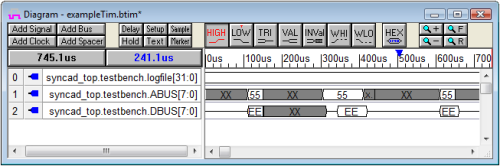(Viewer) 2: Importing a subset of the Waveforms |

|

|
|
(Viewer) 2: Importing a subset of the Waveforms |

|

|
In the previous section, we loaded an entire waveform file using the File > Open menu. It is also possible to load a subset of the waveforms in a file by using the Import/Export > Import Timing Diagram menu.
Use Import Timing Diagram to load a subset of waveforms from a file:
•Choose the Import/Export > Import Timing Diagram From menu to open the OpenFile dialog. •Select the BTIM file created in the previous section: c:\SynaptiCAD\Examples\exampleTim.btim •Press the Open button to close this dialog and open the Import Waveforms dialog. |
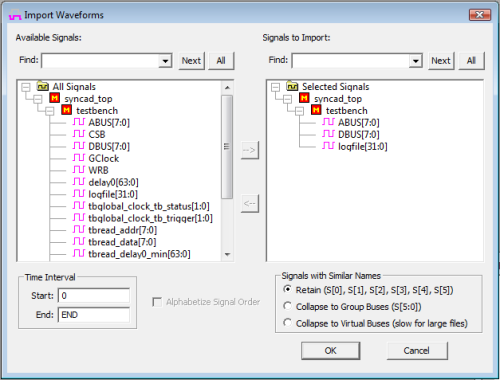
•In the Import Waveforms dialog, move the ABUS[7:0], DBUS[7:0], and logfile[31:0] signals from the Available Signals list to the Signals to Import list by selecting the signal names and clicking the -> button. •Note: Signals can be moved in groups by pressing the <CTRL> key while selecting several signals at once. •Notice that the Import Waveforms dialog has several useful options that are not covered further in this tutorial: •The Alphabetize Signal Order will cause the signals to be alphabetized when they are displayed in the viewer. Otherwise the signals will appear in the timing diagram in the same order that they are found in the file they are imported from. •The Collapse to Group Buses takes groups of similarly named signals (e.g. bus0, bus1, bus2) and creates additional group bus signals to display the data as buses. •The Collapse to Virtual buses causes all numbered signals (e.g. bus0, bus1, bus2) to be collapsed into virtual buses (bus[2:0]). •The Time Interval section allows waveform data imported to be limited to only a specific time range. •Click the OK button to close the dialog and load waveforms into WaveViewer. |