(Viewer) 4: Show and Hide Signals in the display |

|

|
|
(Viewer) 4: Show and Hide Signals in the display |

|

|
Instead of selectively loading signals, it’s often easier to load all the signals initially and then hide all but the signals of interest.
•Click on the View>Show and Hide Signals menu option to open the Show or Hide Signals dialog. The hidden signals are shown on the left side and visible signals (in this case, all signals) on the right. |
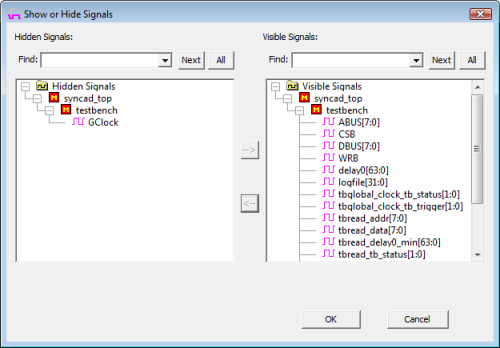
•Select some signals from the Visible Signals list and press the <-- to move them to Hidden Signals list. Press OK to verify that they are now hidden in the diagram. •Reopen the dialog and move some of the Hidden signals back to Visible Signals list using the the other arrow button. •Also practice using the Find edit box, to search the signal list to find a particular signal. •When you are done, unhide all the signals and close the dialog. |