(TD) 1.1 Timing Diagram Editor Choices |

|

|
|
(TD) 1.1 Timing Diagram Editor Choices |

|

|
SynaptiCAD has three levels of timing diagram editors. The most basic is Timing Diagrammer Pro, which allows drawing and basic timing analysis using delays, setups and holds. The middle level is WaveFormer Pro, which has a built in simulation engine that allows signals to be described using Boolean and registered logic equation. WaveFormer is also a universal waveform translator and can take waveforms from one format and convert it to a different format. And the highest level is DataSheet Pro which supports multiple timing diagram display, object linking and embedding, and more image file formats. Each editor has all of the features of the products that are below it. This tutorial covers basic features which are supported in all three editors.
Run a Timing Diagram Editor:
•Run one of the timing diagram editors from the Start Menu. This tutorial cannot be done with BugHunter Pro unless you also have a license for the Timing Analysis Option.

Open a New Timing Diagram File:
•Select the File > New Timing Diagram menu to open a diagram editing window and a matching parameter window.
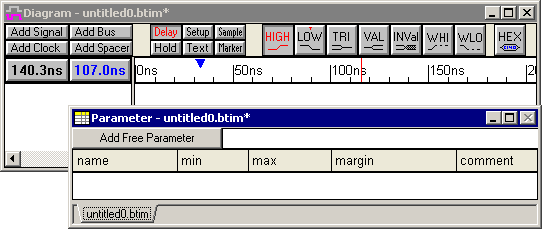
Investigate the Status Bar:
•Move the cursor over the buttons on the diagram editor window, and then look at the bottom left corner of the big window to see the status bar.
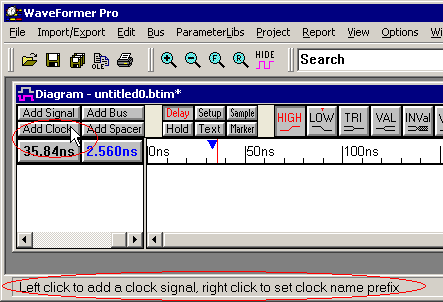
•As you perform this tutorial, keep an eye on the status bar. It will give you hints on the types of functions that the mouse can perform at that particular place. The status bar also works when the mouse is inside the drawing window.