1.8 Referencing Waveforms from Libraries |

|

|
|
1.8 Referencing Waveforms from Libraries |

|

|
Waveforms can also be referenced from libraries in a similar manner to parameter libraries (see Chapter 10: Parameter Libraries). When a master waveform changes, the signals in other diagrams will also change on the next opening of the diagram. This lets you build up libraries of master signals that can be referenced by several different diagrams to show different timing shots of the circuit. The reference waveforms can be contained in external files or from signals in the same file. The Waveform library feature can also be used to display bit-slices of an existing waveform.
Using an External Waveform Library:
•Create a Waveform Library by saving a timing diagram that has the master waveforms in it. |
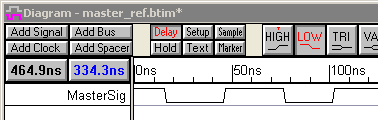
•In the timing diagram that is to use the library, select the ParameterLibs > Parameter Library Preferences menu to open the Parameter Library Preferences dialog. Then press the Add Library to List button and add the Waveform Library to the current library list (Waveform libraries do not need specifications). |
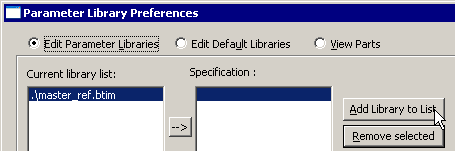
Referencing the Library Waveform:
•Double click on a signal, to open the Signal Properties dialog, and check the Use Waveform from Library box. |
|
•Use the Library control to specify the library that contains the waveform to reference. The Signal List library is a list of all waveforms in the current timing diagram. •Pick a waveform to reference from the Signal control. |
Making a Bit-Sliced Copy of a Signal
•This method can be used to bit-slice both simulated and non-simulated signals. If you want to bit-slice simulated signals (e.g.signal type watch), then you don't need to create an additional signal: you can just change the MSB and LSB of the original signal or a copy of it as shown in Section 3.4: Bit Slicing a Watched Signal of the BugHunter and VeriLogger manual. •Create a new signal by pressing the Add Signal button. |
•Double click on the new signal to open the Signal Properties dialog. •Check the Use Waveform from Library check box. This will display the Library and Signal boxes in that section of the dialog. •Choose a Library. The Signal List library contains signals in the current diagram. Other library choices will also be available if you have added waveform libraries to your diagram. •Choose a Signal from the library. This is the signal to be sliced. •Set the MSB and LSB to the desired slice. The bits of slice can also be reversed by swapping the MSB/LSB values (e.g. [0:3] instead of [3:0]). |
|