(Compare) 3: Experiment with Tolerance |

|

|
|
(Compare) 3: Experiment with Tolerance |

|

|
Each Compare signal has a plus and minus tolerance setting. The tolerance settings specify regions around the reference signal in which to ignore any differences. This is one method for ignoring small differences during a comparison. In this section we will copy the compare signal a couple of times and set each compare signal with a different tolerance.
Copy the Compare signal and paste it twice:
•Select the Compare signal by clicking on the red Signal_To_Compare name. •Press <Ctrl>C keys on the keyboard to copy the signal. |
•Select the Edit > Paste Signal(s) menu option or press <Ctrl>P to paste a copy of the original compare signal. •Past again to create a third compare signal. |
|
Set the Tolerance settings:
•Double click on first compare signal to open the Signal Properties dialog. •Notice that the tolerance settings are at zero. This means that any variation will be flagged as an error. •We will leave this signal at zero tolerance so that you can compare it to the other two signals |
|
•Double click on the second compare signal and change its +Tol to 2. •Double click on the third compare signal and change its +Tol to 3. |
|
•Notice that the waveforms are still displaying the original compare information. This is because compares are only calculated when you press the compare button. •Press the Compare button to perform the compare. |
|
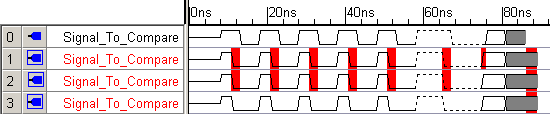
•Notice that the second compare signal only has one less difference than the first. •Notice that the third compare signals with a tolerance of 3 has eliminated most of the differences between itself and the original signal. |
•You can experiment with the Tolerance setting by dragging edges on the compare signals and the pressing the compare button. •Measure the differences in the edges by using the mouse button and the Blue readout. |
|