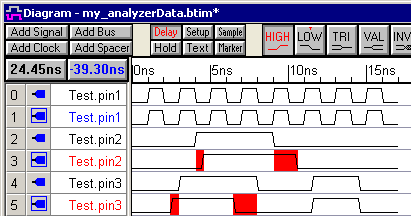(Compare) 5: Set All Compare Signal Properties |

|

|
|
(Compare) 5: Set All Compare Signal Properties |

|

|
In section 3 we showed how to edit the properties of one compare signal by double clicking on the signal's name and making the changes in the Signal Properties dialog. However, it is typically desirable to edit all of the compare signal properties at the same time. The SET ALL button on the Compare button bar will select all of the compare signals and open the Signal Properties dialog in a special mode for editing all of the selected signals.
•Either press the SET ALL button or choose the View > Compare and Merge > Edit Compare Signals menu to select all the compare signals and open the Signal Properties dialog. •Note: You can choose to deselect individual signals prior to modifying the signal properties. This may be useful if you want to specify a Tolerance range for all but one signal, for example. |
|
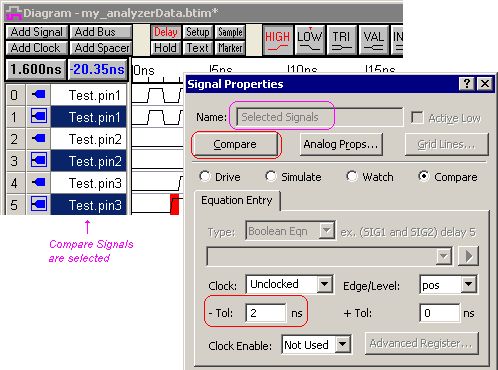
•Notice that only the compare signals are selected. •Also notice that the Name box in the Signal Properties dialog is grayed out to show that you are editing only properties that can be the same between the selected signals. •Set the -Tol to 2 ns. •Press the Compare button. |

•Notice that with the -Tolerance set at 2ns, the Test.pin2 signal no longer has any differences to report. •Set the -Tolerance back to 0ns and press the Compare button, so that we will have more differences to look at in the next section. •Close the Signal Properties dialog. |