(Sim) 1.4 Simulate the Project |

|

|
|
(Sim) 1.4 Simulate the Project |

|

|
The green buttons on the Simulation button bar cause the simulator to run. The smaller buttons are for single stepping through the code. The one with the hourglass will simulate for a specified period of time.
![]()
Simulate the project:
•Press the large green run button to simulate until the end of the simulation or until a breakpoint is encountered. |
|
•Notice that the Stimulus and Results diagram has displayed the simulation results. Verify that sum and c_out are correctly being computed as x + y + c_in. |
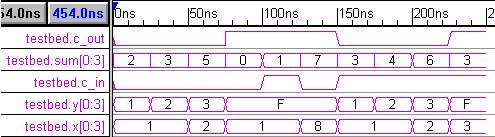
•If there were errors in the code, they would be indicated by the status bar in the lower right hand corner, and listed in the Report window's Error tab. |
For the rest of this section, just play around with the zooming, scrolling and searching capabilities of the waveform window.
Zoom using buttons or the mouse:
•To zoom in and out quickly, hold down the <Shift> key while using the scroll wheel on your mouse. |
<Shift> and mouse scroll wheel |
•To zoom in over a visible section, drag and drop inside the Time Line. |
|
•The zoom buttons are located on button bar in the diagram window or in the View menu. •The zoom in (+) and zoom out (-) center the zoom on the selected item, the blue delta mark, or the center of the diagram in that order. |
|
•The zoom full (F) displays the entire timing diagram on the screen. •The zoom range (R) opens a dialog that lets you specify the starting and ending times for the zoom. |
Scroll to a specific or relative time using the Time or Delta buttons:
•Press on either the Time or the Delta button to open an edit box, and type in a time. The Time button (black) causes the diagram window to scroll to that exact time. The Delta button (blue) causes the diagram window to scroll that amount from its current position. |
|
Search for a specific signal name, parameter name or string:
•Select one of the child windows in the program, then type into the Search box on the main window bar. |
|
•If the Diagram window is selected, then it will search for either signal names or waveform state variables depending on the object that is selected within the diagram. •If the Parameter window is selected, then it will search for parameter names. •If the Report window is selected, then it will search for text in the selected report tab. |