Step 3: Create a Project |

|

|
|
Step 3: Create a Project |

|

|
BugHunter Pro uses a project file to store the list of files to be simulated and the simulation options. The Project window right-click context menus give access to functions that can be applied to a specific node in the tree like setting watches on signals and viewing source code files.
Create a New Project:
•Choose the Project > New Project menu to open the New Project Wizard dialog. |
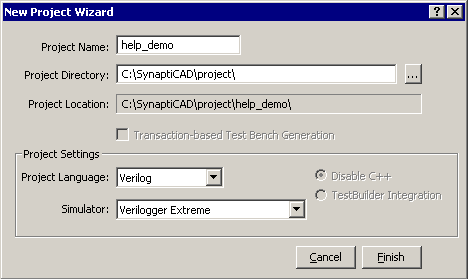
•In the Project Name box, enter the name of the project file. •Enter the base path for the new project in the Project Directory edit box. Note that the Project Location displays the full path to the project. BugHunter will create a directory that is named after the project at the end of the path specified in the Project Directory edit box. •If you are running VeriLogger Extreme or VeriLogger Pro the Project Language and a Simulator will already be set, otherwise set these properties. |
•Press the Finish button to create a new project with several empty folders and a default Stimulus and Results timing diagram. |
|
Working with the Project Window:
The Project window can be used to open source code editors, set watches on signals, and set the Stimulus and Results diagram. After a project is built as described in Step 6, the Project window can be used to investigate the hierarchical structure of the design. Each node in the tree has a context sensitive pop-up menu that can be opened by right clicking on the node.
•Expand or Hide a branch by pressing + or - symbols. •View Source Code by double clicking on a file name, port, signal, component, or port to open an editor window (see Chapter 4: Editor Functions). •View Simulation results by opening the Stimulus & Results diagram. •Right click on a node to view all of the available menu options. |
|
Most of the project level features like saving, opening, creating, and editing the settings are accessed through the Project menu options. •The bottom of the Project menu has a list of recently opened projects. •All projects should have an file extension of HPJ. |
|