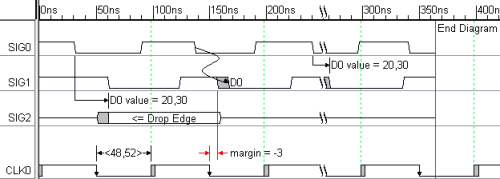(TD) 3.9 Marker Snap to Edge |

|

|
|
(TD) 3.9 Marker Snap to Edge |

|

|
A marker can also be used to indicate the end of a timing diagram. This is a useful feature if you are exporting to test bench formats. You can also make the ends of all the signals snap to the marker for a cleaner looking timing diagram.
Add an End Diagram Marker with Snap to Marker
•In the last step we pressed the Marker button so that right clicks will add markers to the diagram. |
|
•Make sure that no edges are selected in the diagram, and then right click at the top of the diagram at about 400ns. This will add a marker to the right of all the drawn signals. |
•Double click on the marker to open the Edit Time Marker dialog. Notice that the attachment is listed as Time because no edges where selected when the marker was added. •From the Marker Type box, choose End Diagram. This causes the marker to draw itself with the purple simulation line. •From the Display Label box, choose Type to make the marker display End Diagram as the display label (instead of its name). •Check the Signal ends snap to marker box and press OK to close the dialog. Notice that all of the drawn waveforms have drawn themselves over to the marker. |
|
•Drag and drop the end diagram marker and notice how the waveforms draw themselves. |