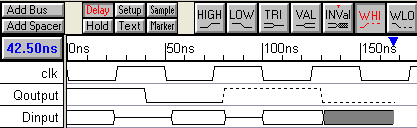(TD) 1.5 Drawing Signal Waveforms |

|

|
|
(TD) 1.5 Drawing Signal Waveforms |

|

|
Next, we will draw some random waveforms to become familiar with the drawing environment. The timing diagram editor is always in drawing mode so left clicking on a signal will draw a waveform. The red state button controls the type of waveform that is drawn (high, low, tri-state, valid, invalid, weak high, and weak low). The buttons toggle back an forth between two states, and the next state is indicated by the little red T on top.
![]()
Draw and watch the State Buttons:
•Move the mouse cursor to about 40ns and on the same level as Qoutput. Notice that the cursor has the same shape as the selected State Button. |
|
•Left Click to draw a high waveform segment from 0ns to the cursor. Notice that the State Button toggled to low, and the toggle T moved to the High button. |
|
•Move the cursor to about 80ns on the same signal. Notice that the cursor looks like a low signal to match the active state button. |
|
•Left click to draw a LOW segment. It is drawn from the end of the HIGH signal to the location of the cursor |
|
Draw with other state buttons:
•Left click first on the Tri-state button then on the Valid button, so that the Valid button is red and the tri-state button has the red toggle T on it. |
|
•Draw some valid and tri-state waveforms, while watching the cursor shape and the state buttons. |
|
•Draw more segments, using all the states except the HEX button. The HEX state button is used in defining multi-bit signals and signals which have a user defined VHDL type. This button is covered in later tutorials. For now, experiment with the graphical states. |