|
|||||||||||||||||||||||||||||||||||||||||||||||||||||||||||||||||||||||||||||||||||||||||||||||||||||
|
|
Waveform Comparison OptionWaveform comparison is an optional feature and all of the SynaptiCAD timing diagram editors and graphical products can be upgraded to include this feature. The Waveform Comparison feature graphically displays the differences between waveforms for two timing diagrams or individual signals. This feature is especially useful when comparing two different simulation runs, as well as for comparing logic analyzer data to a simulation run. Differences are shown as red regions on the compare signal. There are settings for tolerance regions and clocked compares to help filter out unimportant differences. 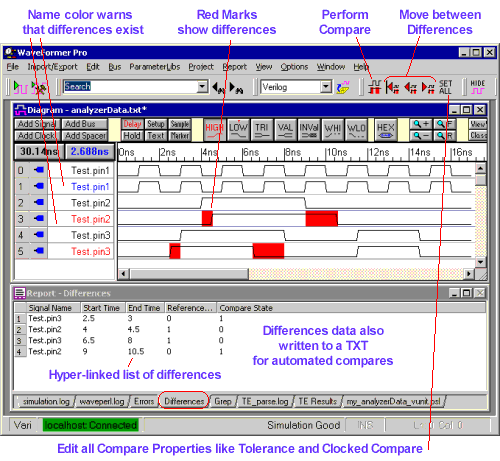
Compare ExampleTo see how waveform comparison simplifies detecting differences, look at the two timing diagrams below and try to see the differences between them. 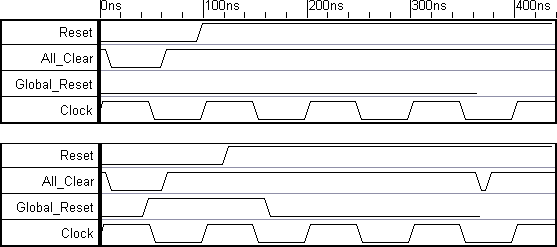
Now look at the diagram window below, after using the compare feature. The differences are indicated in red. 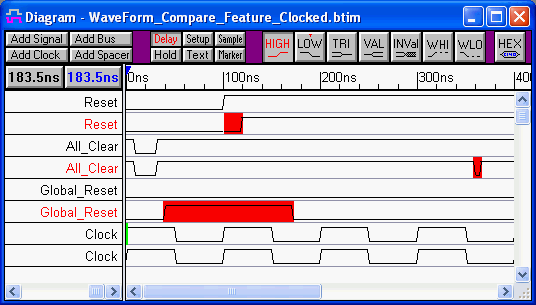
Also, the Report window shows differences in a time ordered list. 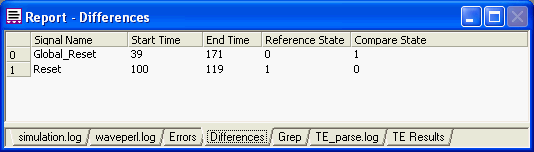
Finding and Selecting DifferencesThe compare button bar makes udating and setting tolerances easy and allows for quick selection of any difference in the diagrams. 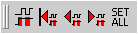
Comparing diagrams using Tolerance
In the compare signal, the tolerance level can be set to ignore small changes. In the following picture,
differences greater than 20 ns will be flagged. 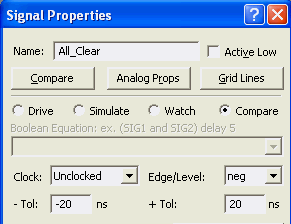 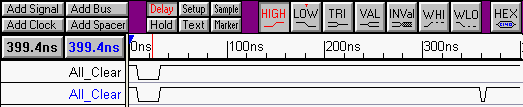
A blue signal name indicates that the compare signal meets all tolerances. A red signal name indicates that the compare signal has differences greater thatn the tolerance settings. Comparing Diagrams using Clock Signals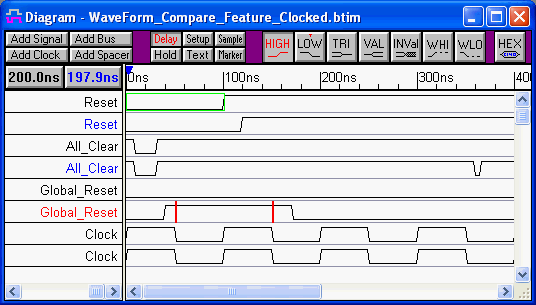
The diagram above demonstrates a "clocked comparison" where the compare is performed only on the negative edge of Clock. The only flagged signal is Global_Reset, which is indicated by the red name. Notice the two red differences on the high state. Using the Compare feature in Batch ModeThe comparison feature can also be used in a batch execution mode to automatically compare two files from inside a batch file or shell script.
|
 The Compare button performs a compare with current tolerance settings and updates the timing diagram with the new difference results.
The Compare button performs a compare with current tolerance settings and updates the timing diagram with the new difference results. Selects the first difference and orients the timing diagram to it.
Selects the first difference and orients the timing diagram to it. Finds the previous difference and orients the timing diagram to it.
Finds the previous difference and orients the timing diagram to it. Finds the next difference and orients the timing diagram to it.
Finds the next difference and orients the timing diagram to it. Simultaneously selects all compare signals so that tolerances levels may be set.
Simultaneously selects all compare signals so that tolerances levels may be set.