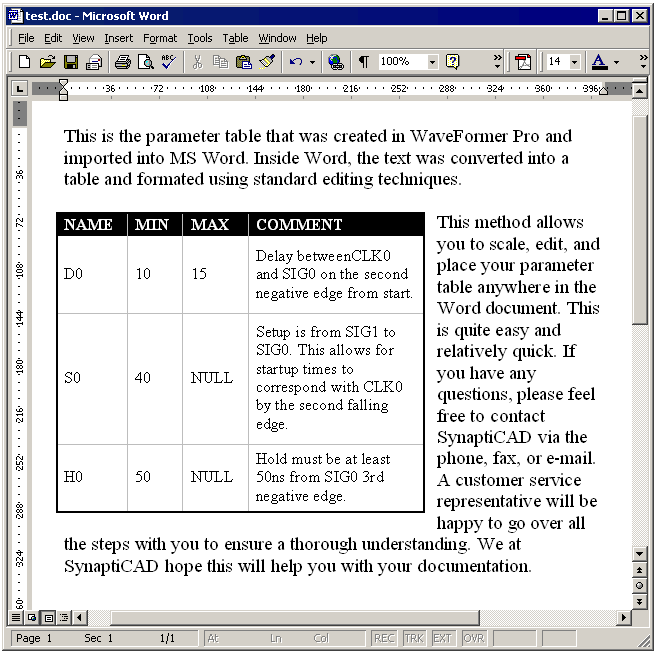|
|||||||||||||||||||||||||||||||||||||||||||||||||||||||||||||||||||||||||||||||||||||||||||||||||||||||||
|
|
Importing Parameter Table Text into WordThe parameter table information that is in a timing diagram or parameter library can be imported into Word as text or as an image. The text method allows the information to be scaled and formatted in a Word table. By importing the information this way, text that would normally be too long to display in the Parameter table column width can be formatted to display on multiple lines. The image method is discussed in Section 9.10: Printing and the Parameter Window of the WaveFormer Pro manual.
Save the parameters from a timing diagram into a tab separated text file:
Import the text into a Word document and convert the text to a table:
The table that has been created can be scaled, edited, and formatted just like any other Word tables. |
|
|